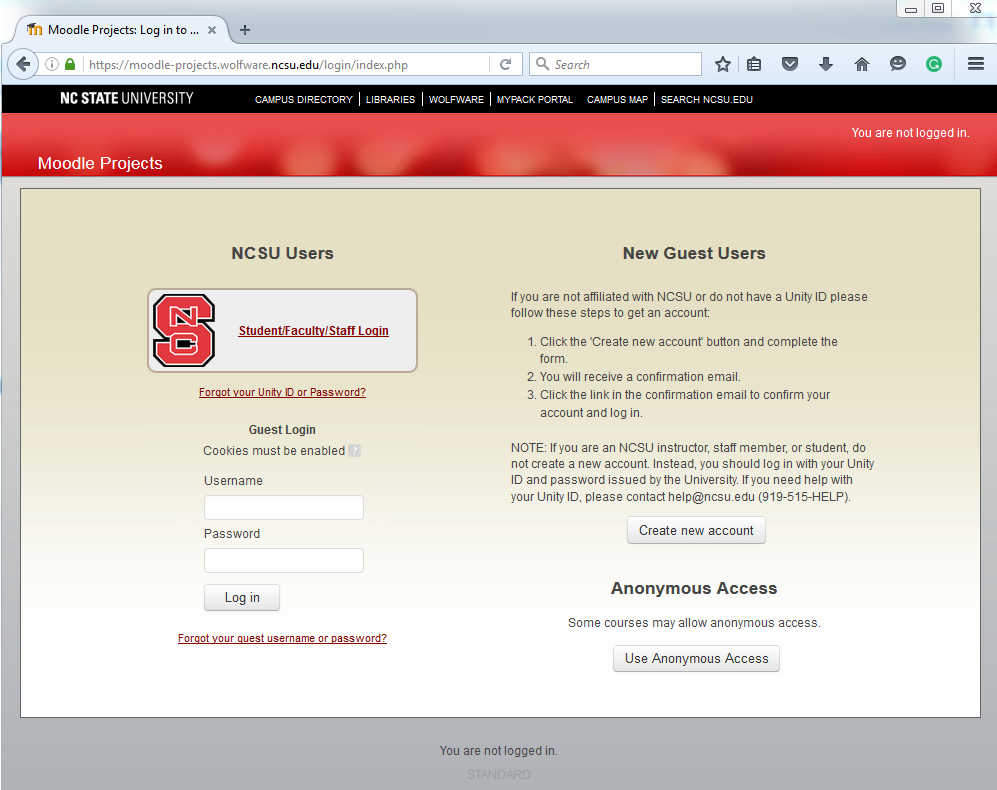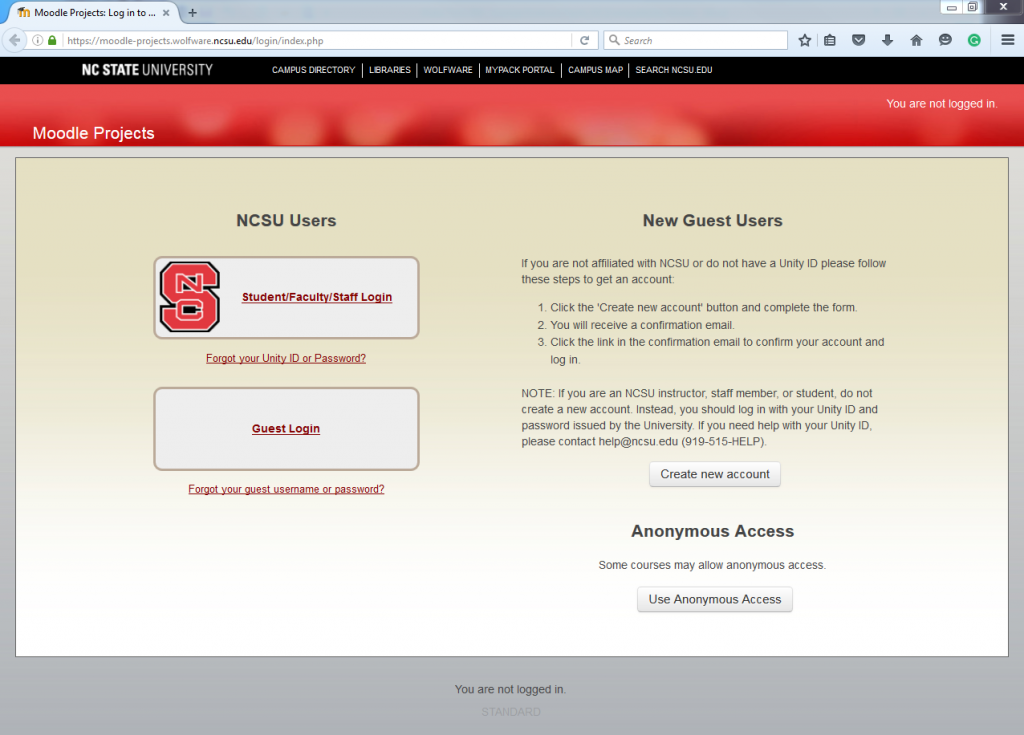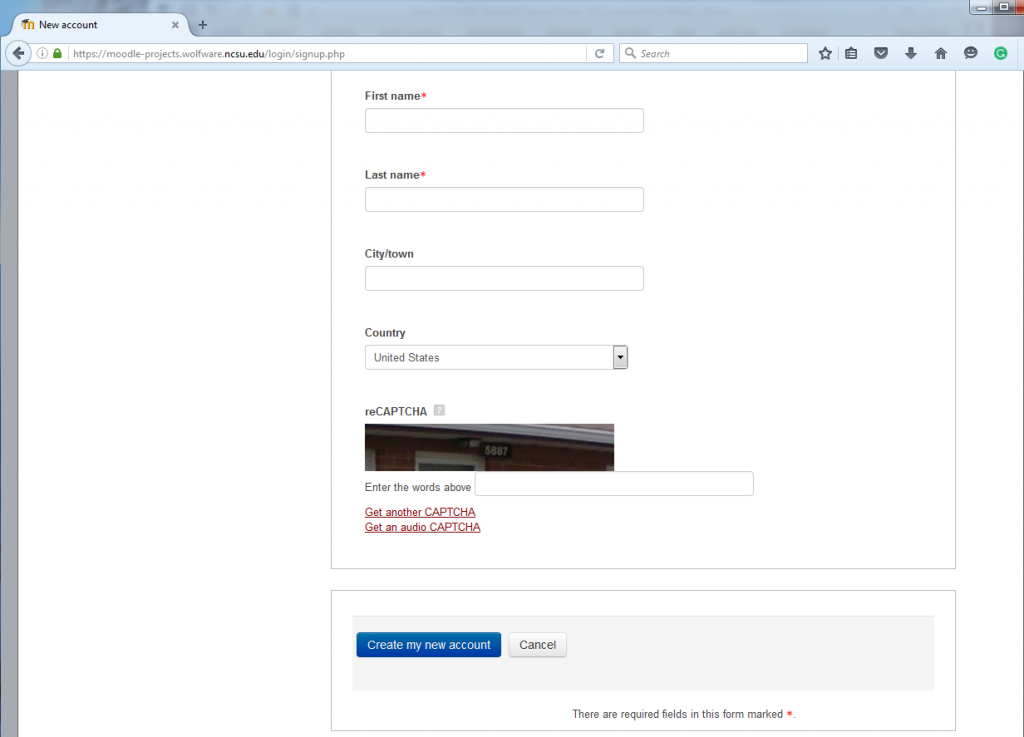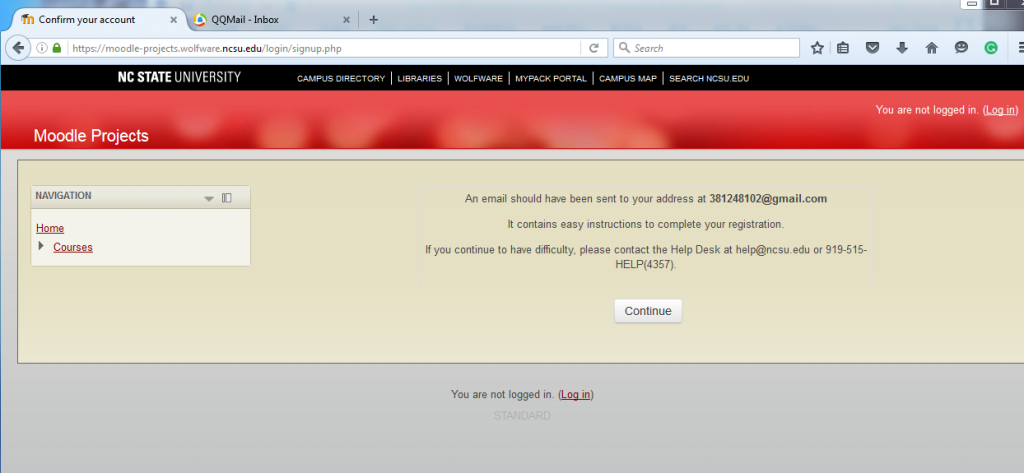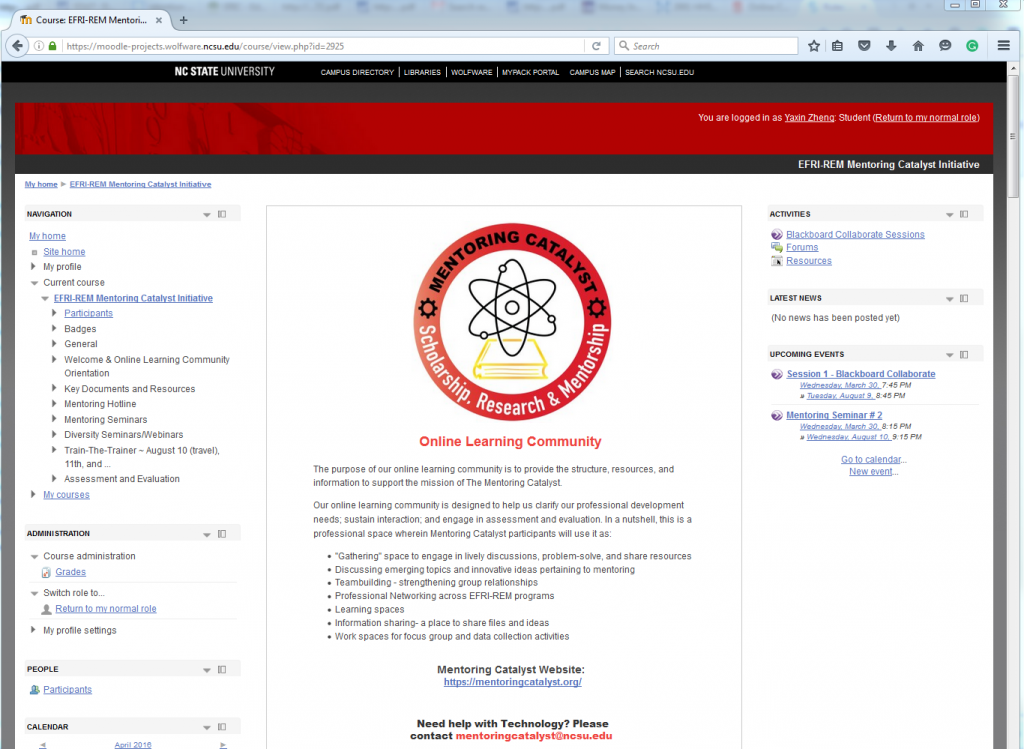For any questions, please contact: mentoringcatalyst@ncsu.edu
- Go to https://moodle-projects.wolfware.ncsu.edu
- Click on the Guest Login Link
——-
- You will be asked to create a username and password. Select a new username and password that meets the requirements described on the screen.
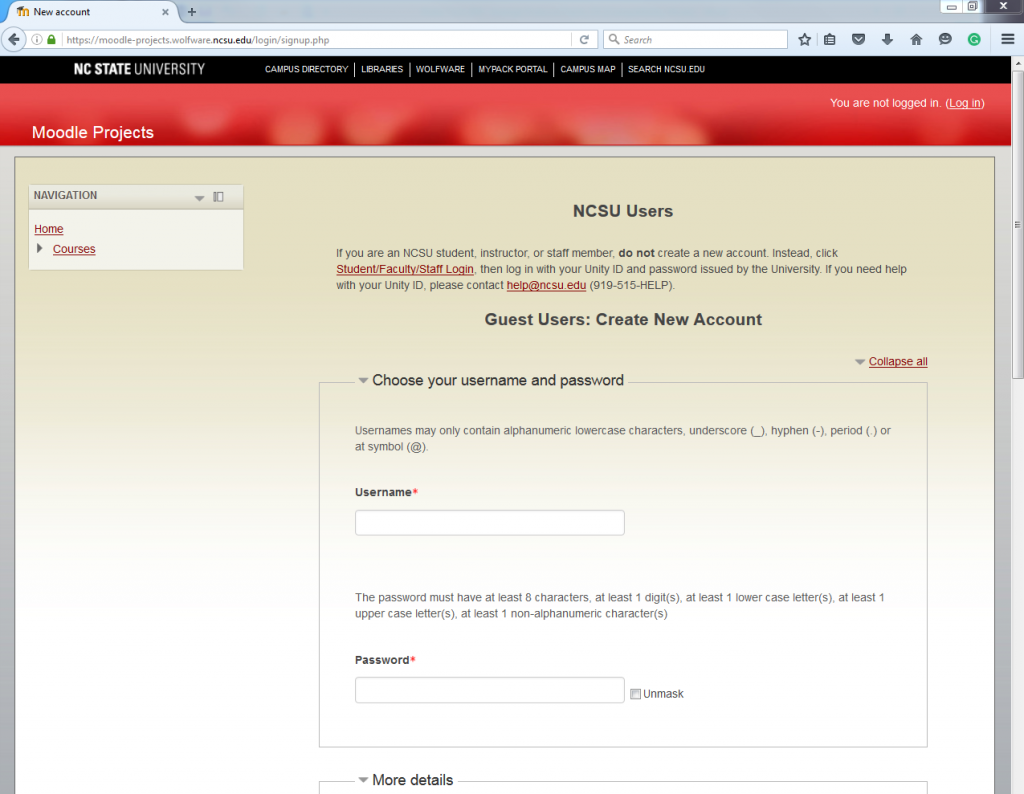
- Scroll down the screen, you will be asked to fill out your email address and first and last name.
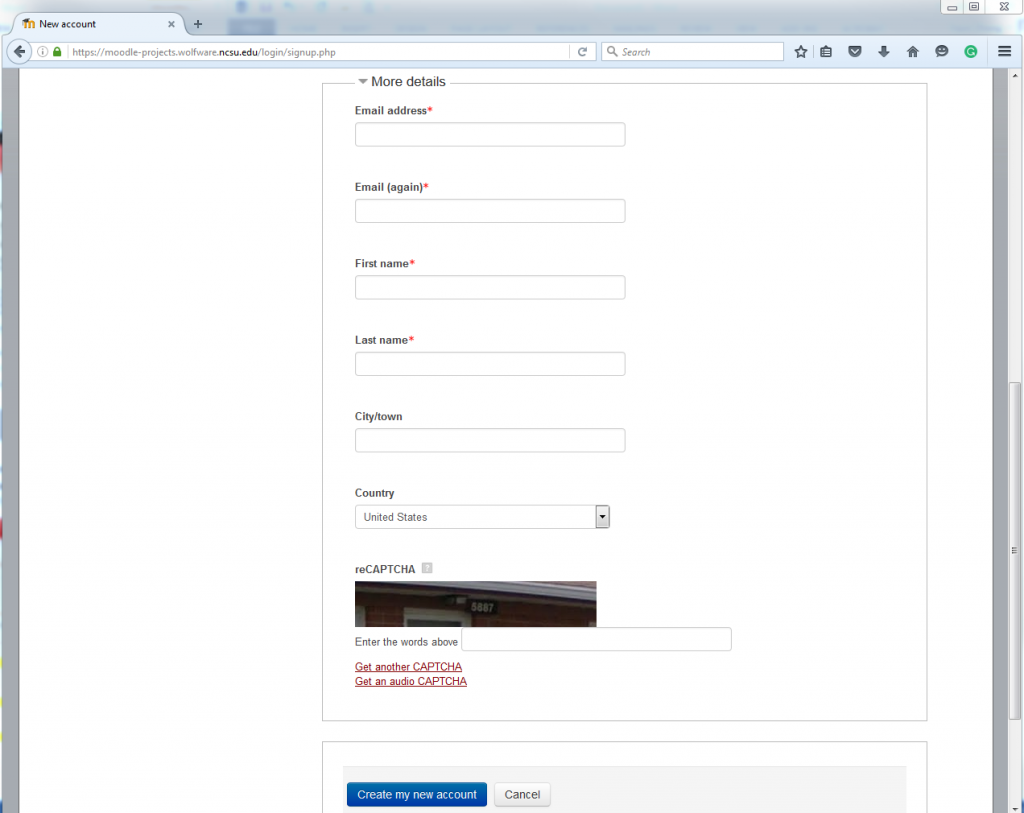
Please use the same email address you provided to us.
- Continue scrolling down, you will be asked to enter reCAPTCHA words. Enter the words in the image, if you cannot see the words clearly, you can choose “Get another CAPCHA” or “Get an audio CAPTCHA”.
- Click “Create my new account” at the bottom of the screen.
- On the next scree that appears you will receive a message that an email have been sent to your email address. Next click Continue.
- Go to your mailbox, you will receive an email from “LearnTech” with subject “Moodle Projects: account confirmation”. Open the email, you will find a confirm link to your new account. Next click the link.
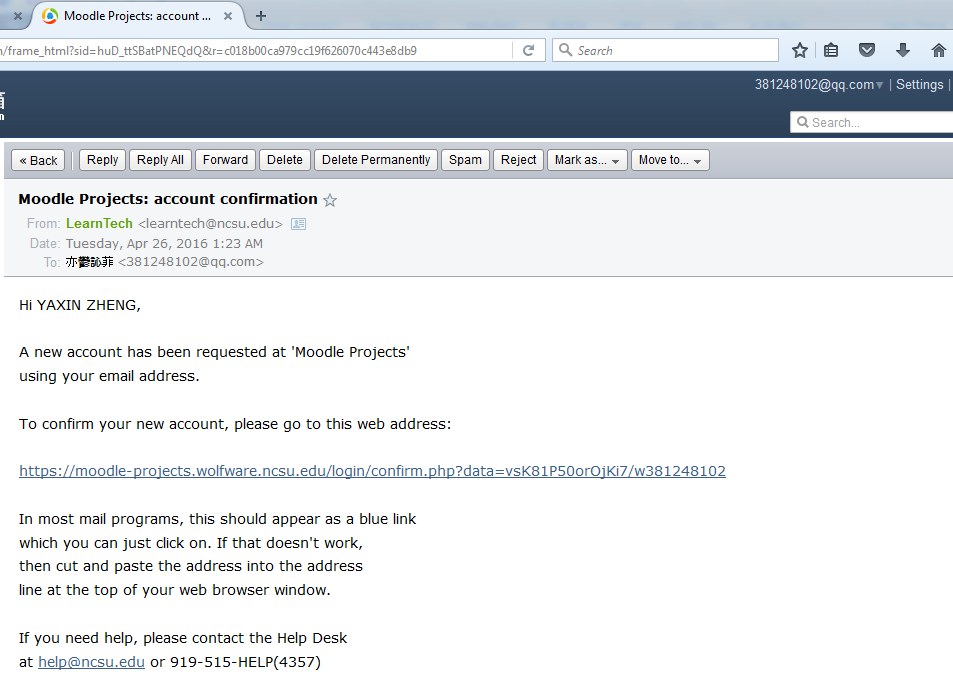
- After you click the link, you will be transferred to the Moodle site.
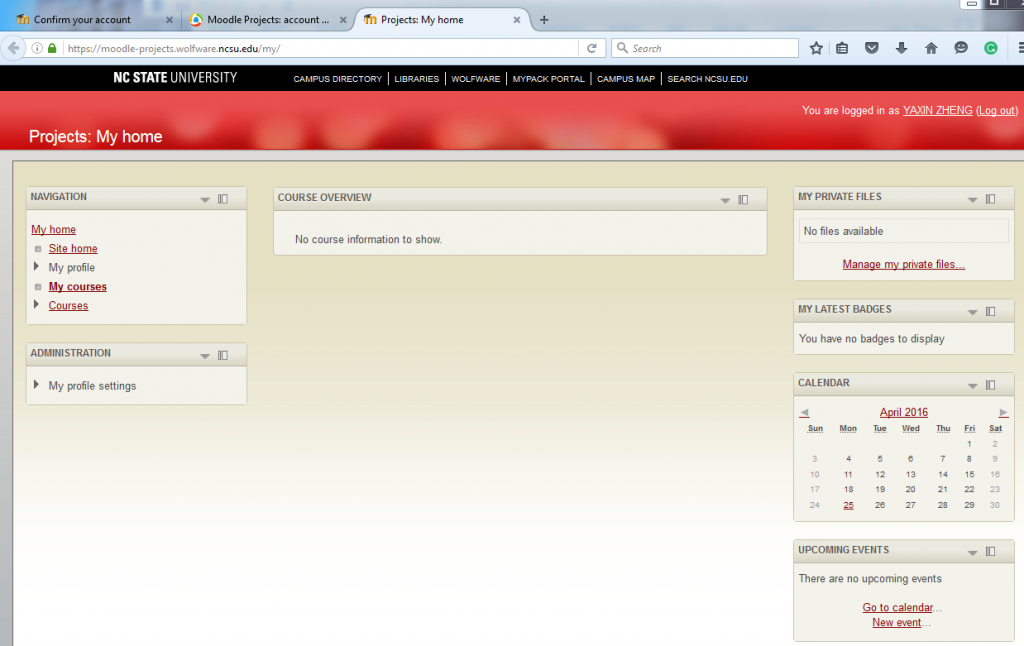
- You’ve successfully created your account, the final step is to send an email with your email address (the one you used to create your new account) to mentoringcatalyst@ncsu.edu
We will enroll you to the course and send a confirmation email to you.
- After receiving the confirmation email from us, you can login to the course site now!
Go to https://moodle-projects.wolfware.ncsu.edu/course/view.php?id=2925
Click on the “Guest Login” link on the next screen
Enter your Username and Password. Click Log in.
This will take you to our Online Learning Community home page.